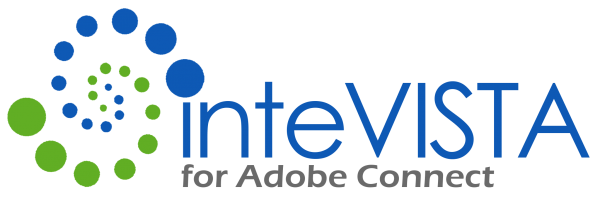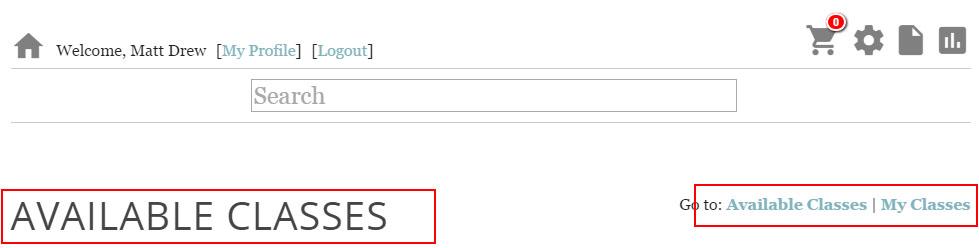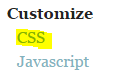Changing Link Names
Another way to customize your LMS is to change the text of the LMS.
The example we will use today will out line how to change the Available Learning and My Learning links as well as the Headers for Available and My Learning. We will be using the Custom Javescript element of the LMS to achieve this.
Login as an ‘Administrator’ and click on the ![]() icon.
icon.
Find and click ‘Javascript’ from the drop down menu under ‘Customize’.
Enter the following code:
iv.when(“container.load”).then(function($, response) {
try {
iv.$(“a:contains(‘Available Learning’)”).html(“NewName“);
iv.$(“a:contains(‘My Learning’)”).html(“NewName“);
iv.$(“h1:contains(‘Available Learning’)”).html(“NewName“);
iv.$(“h1:contains(‘My Learning’)”).html(“NewName“);
} catch(er){}
});
The NewName place holder is where you can add the new name for your links and headers
We are going to change the link and headers to Available Classes and My Classes
iv.when(“container.load”).then(function($, response) {
try {
iv.$(“a:contains(‘Available Learning’)”).html(“Available Classes“);
iv.$(“a:contains(‘My Learning’)”).html(“My Classes“);
iv.$(“h1:contains(‘Available Learning’)”).html(“Available Classes“);
iv.$(“h1:contains(‘My Learning’)”).html(“My Classes“);
} catch(er){}
});
Click ‘Save’
Return to the Home Page ![]() and refresh the page.
and refresh the page.
The Links and Headers have been updated.