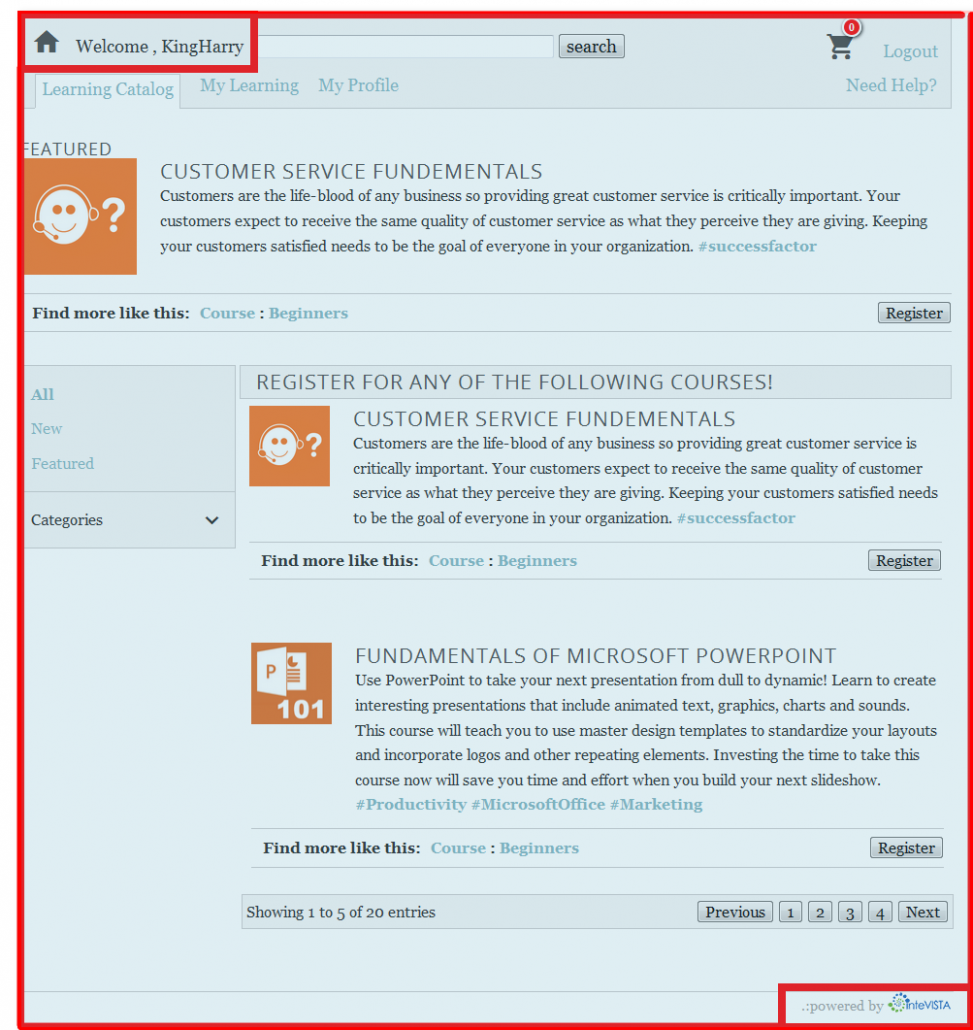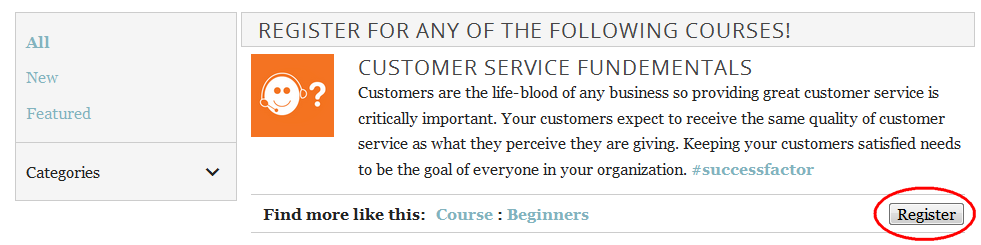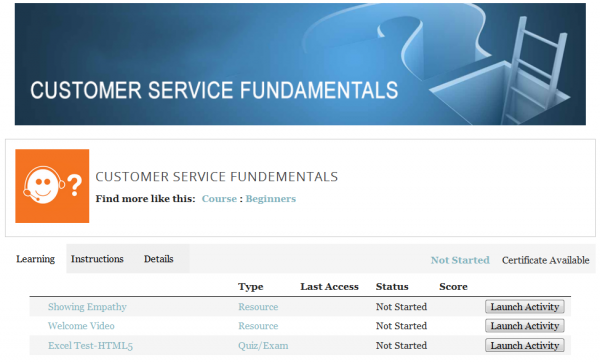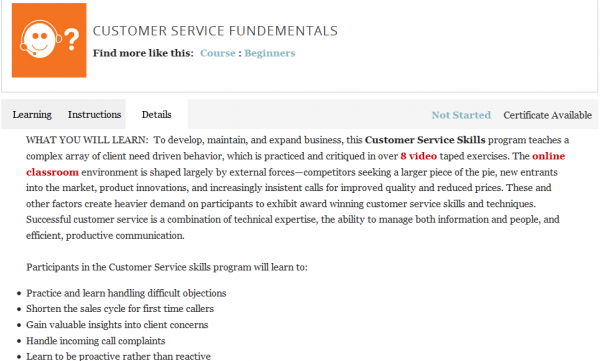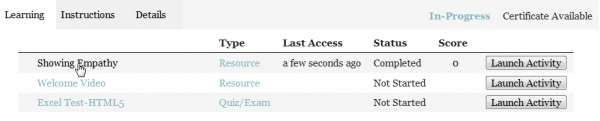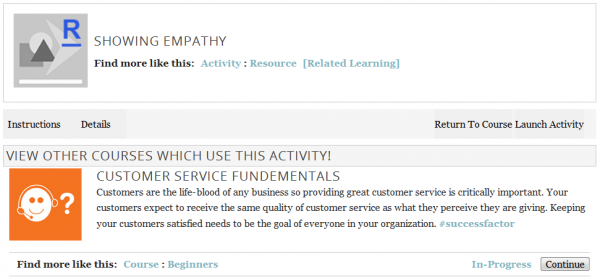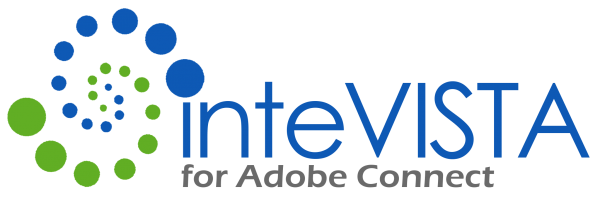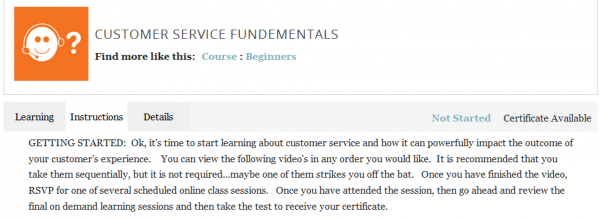User Documentation
inteVISTA LMS 5.1 User Guide inteVISTA LMS is a Learning Management System. Its purpose is to measure and track students interactions with learning materials. By definition then it has to know who the student is in order to track that student’s results. When you visit an inteVISTA enabled web page you will notice the Login or Register option at the top left of iVLMS. Note: This may not be at the top of the page. iVLMS can be injected into any part of the page so you may find this option further down on the page. Prior to logging in you may see some Learning that has been made available to anonymous users. Whether there is content available prior to logging in or not will be at the discretion of the inteVISTA LMS Administrators and Learning Content Managers. Clicking the Login button will give you the opportunity to use your existing User credentials to login to iVLMS. Clicking Register will bring up the Registration Page so you can create your user account. When you submit your registration inteVISTA LMS will automatically log you in. After logging in you can edit your Profile at any time. Items that can be edited in your profile include the Display Name, First Name, Last Name, Email, Login and Password. You can add or edit your biography by clicking Biography in the left column. To edit the Login or Password you must click on one of these options in the left column. The Learning Catalog tab will show Learning that is available for you to Register for. The My Learning tab will show you Learning that you have already Registered for. By default iVLMS will display 5 Learnings per page. If there are more Learnings than 5 you will be able to navigate to additional pages by using the Next and Previous buttons at the bottom of the inteVISTA LMS page. Note: The inteVISTA page starts with the Home/Welcome tag at the upper left and ends with the Powered by inteVISTA tag at the bottom right. The rest of the page is created and managed separately from inteVISTA LMS. When the you find a Learning item in Available Learning that you want to Register for you can click the “Register” button for that Learning. The screen will update to show details about the Learning in which you have enrolled. Each Learning may consist of 1 or more Activities. The Learning Activities make up the Learning Course. The Activities are listed at the bottom of the Course microsite. The Instructions and Details tabs will show additional information about the Learning. On the Learning tab, click on the Activity name to see details about that Acitivity. Click the Launch Activity button to open and participate in the Activity. At the bottom of the About the Activity page you will see any courses that use this activity. You may choose to register for any course you see here by clicking the Register button for that course.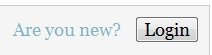
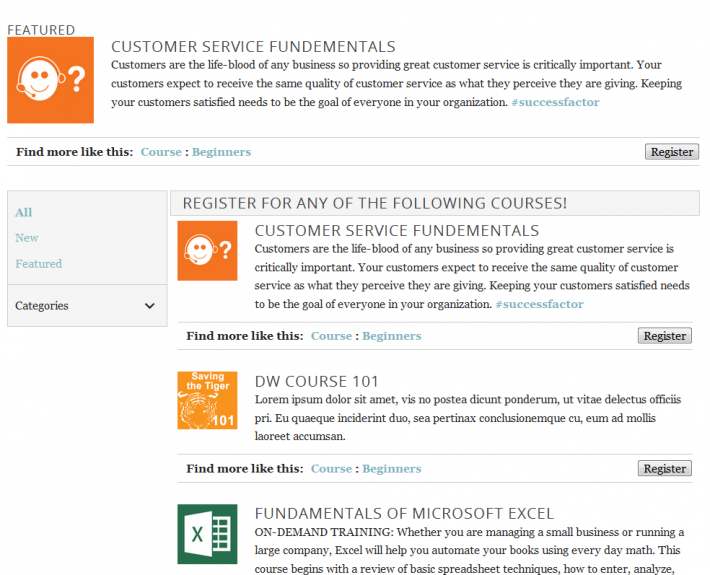
If you have not been provided a Login and Password you will need to Register to create a User account for yourself (If you are not sure if you already have a Login and Password you should contact your iVLMS Administrator).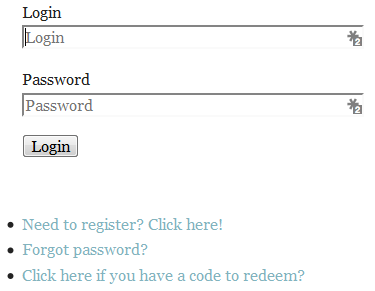
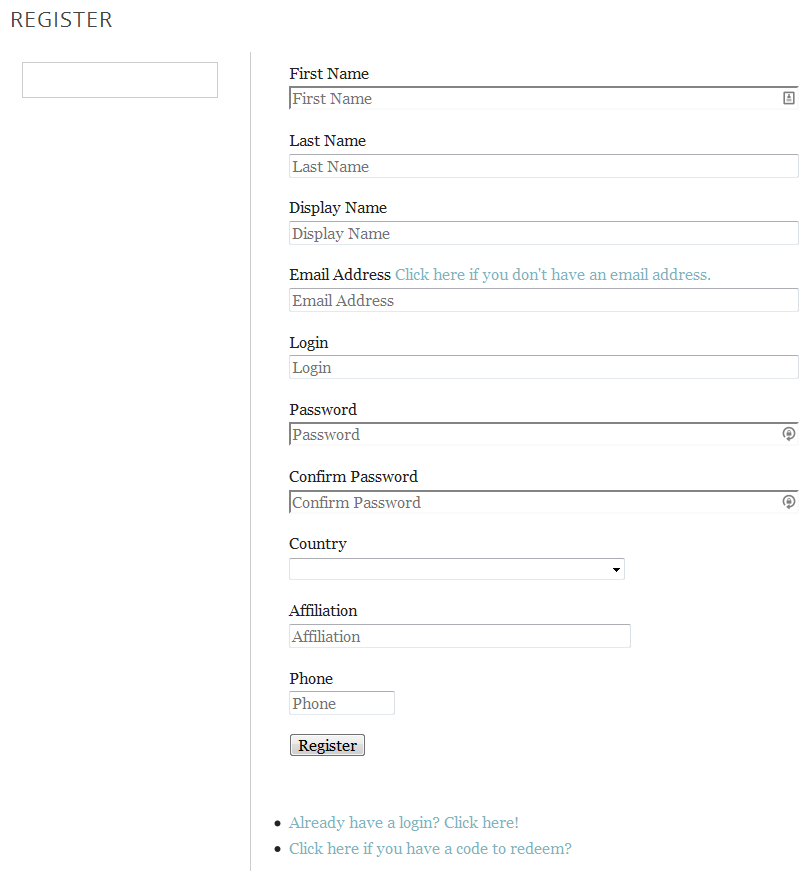

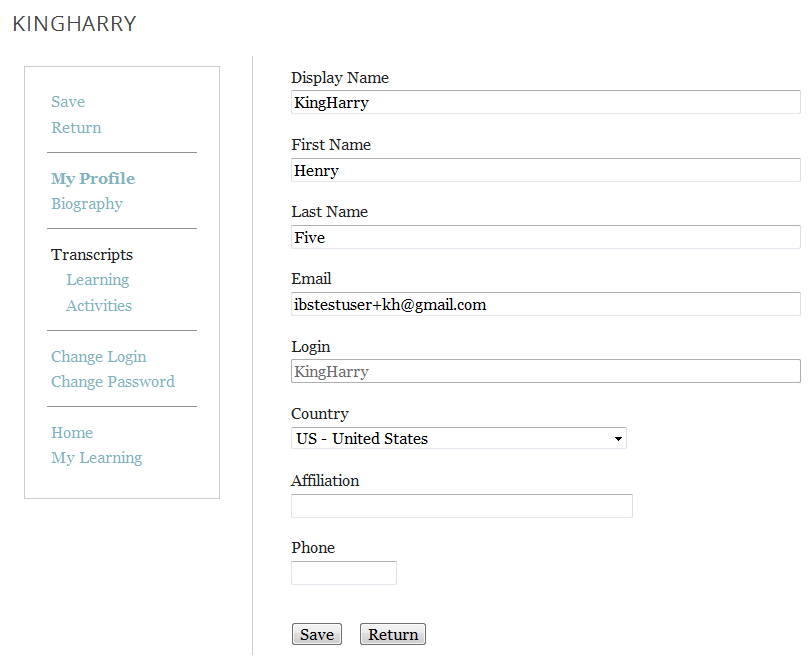
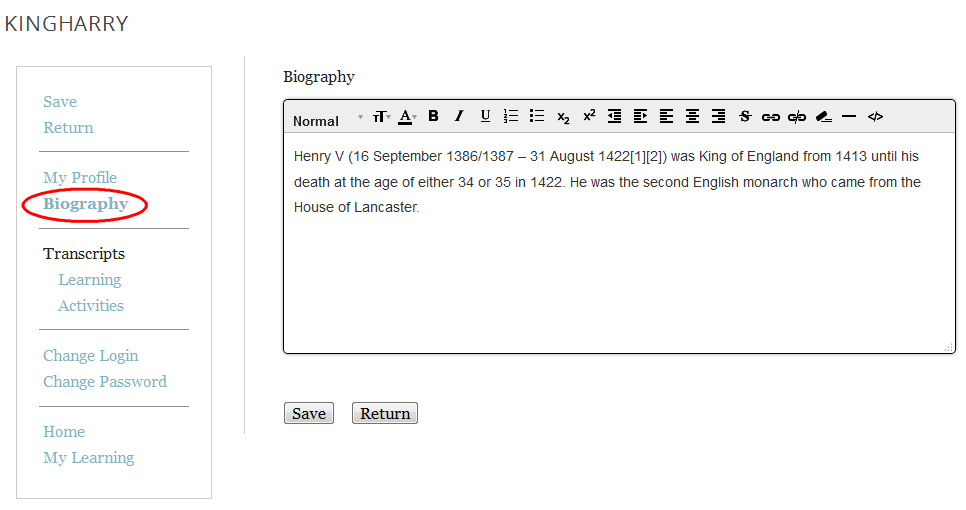
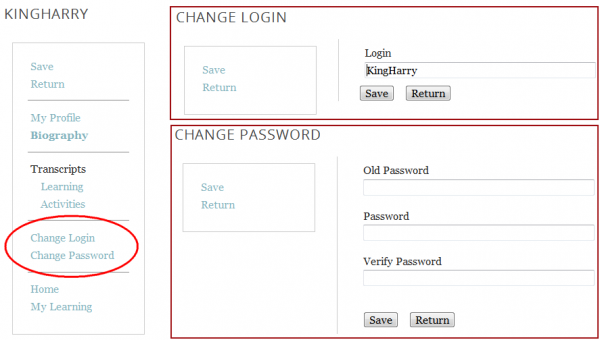
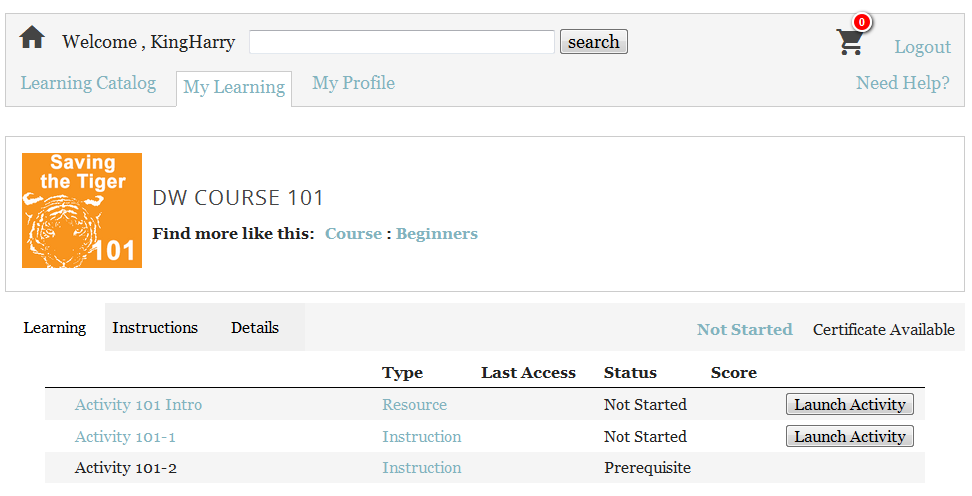
![]()